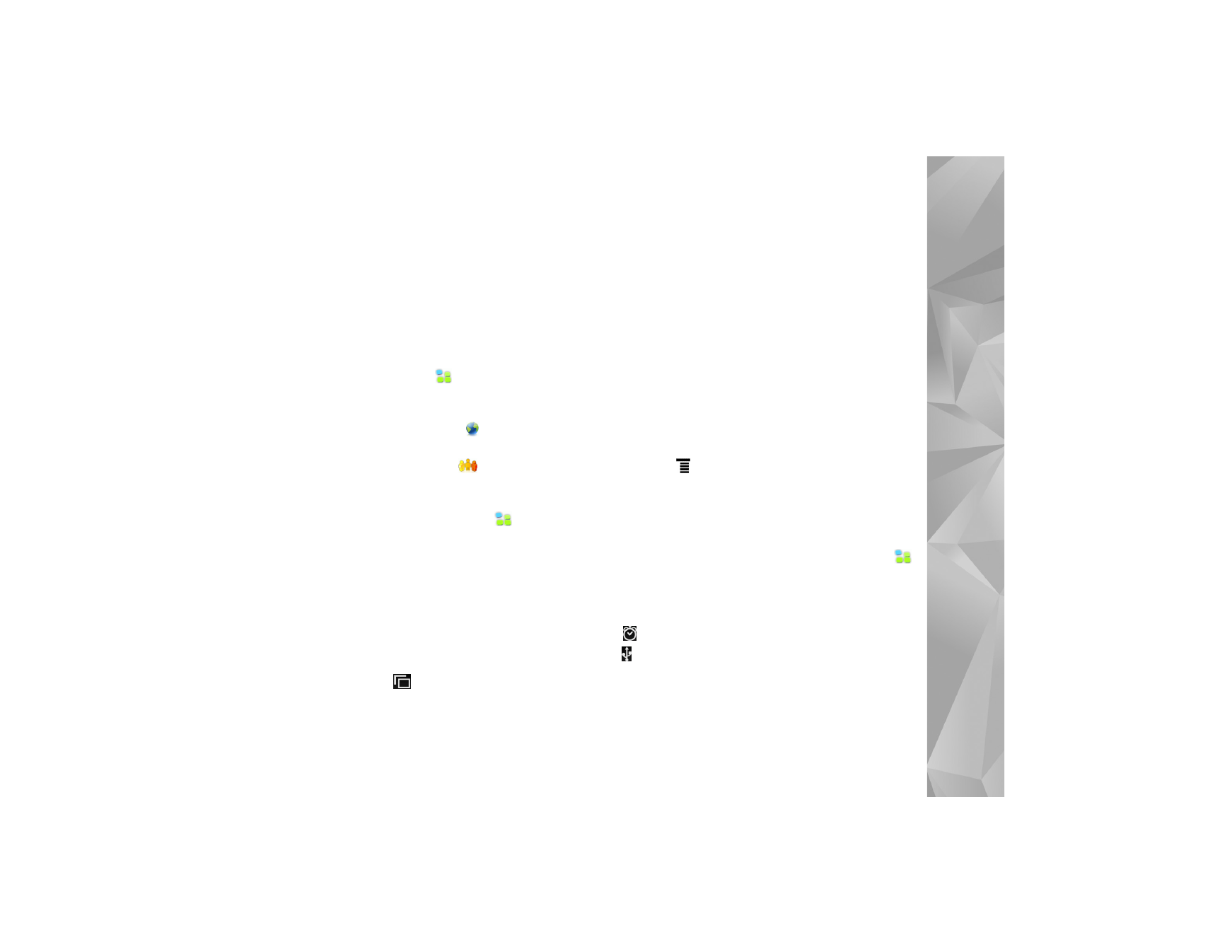
Task navigator
The task navigator (1) includes icons that you can tap to open
new applications and switch between running applications.
To select an option in a menu, tap it. To close the menu, tap
another area of the screen.
The task navigator contains the following items by default.
To change the items, tap
, and select
Settings
>
Control panel
. In
Control panel
, select
Panels
. For more
information, see the device help.
First item: Web browser—Tap
to access Internet
functions such as new browser windows and bookmarks.
Second item: Contacts—Tap
to view your
contacts, access your e-mail, make Internet calls, and
send chat messages.
Third item: Application menu—Tap
for access to
all installed applications. To change the structure of the
menu, select
Settings
>
Control panel
. In
Control panel
,
select
Panels
.
Application switcher—The application switcher (7) contains
the icons of currently open applications. The icons of the
three most recently launched applications are shown on
the application switcher. If several instances of an application
are open (for example, multiple Web browser windows),
the group has one application icon. To see all running
applications, tap
.
To change to an application, tap the respective icon in the
application switcher. If you hold the stylus down on an
icon, a tool tip is shown.
When you receive new e-mail or chat messages, authorization
requests and responses, or group chat invitations, the icons
on the application switcher blink to indicate these events.
Leaving applications running in the background increases
the demand on battery power and reduces the battery life.