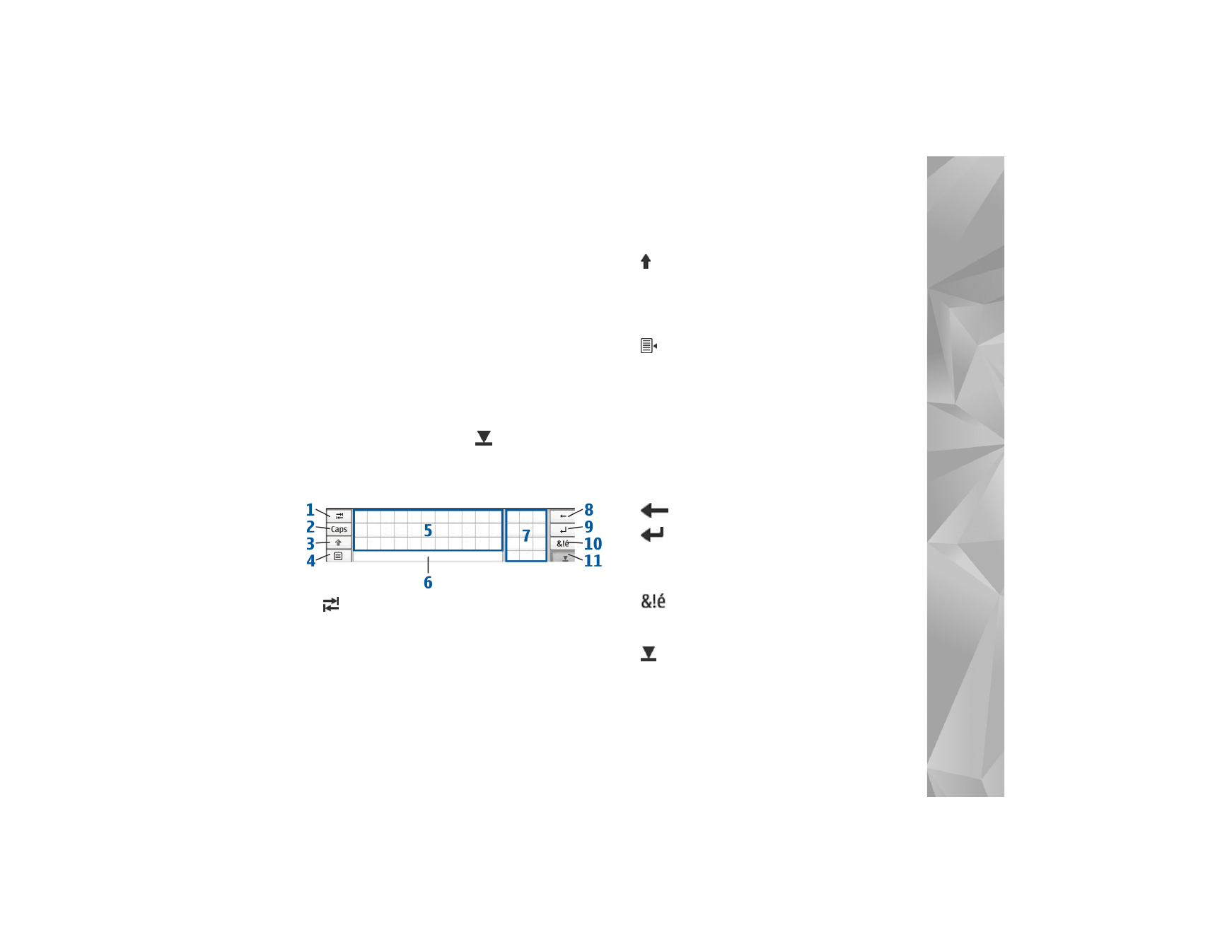
On-screen keyboard
1
—Adds a tabulator space or moves the cursor to the
next available text input field.
2
[Caps]—Locks the uppercase characters of the keyboard.
In the handwriting recognition mode, switches between
the normal and special character recognition modes.
3
—Allows you to enter an uppercase character in the
on-screen keyboard mode when you write in lowercase.
When you tap this key in the handwriting recognition
mode, the last lowercase character switches to uppercase,
and vice versa.
4
—Opens the text input menu, which includes
commands such as
Copy
,
Cut
, and
Paste
. You can also
access the text input settings from the text input menu.
5
On-screen keyboard.
6
Space bar—Inserts a space. This area also shows
word completion.
7
Numeric keyboard—When you press the shift key,
the most common special characters are displayed in
this area.
8
—Deletes the character to the left of the cursor.
9
—Moves the cursor to the next row or text input
field. Additional functions are based on the current
context (for example, in the Web address field of the
Web browser, it acts as a go button).
10
—Opens a view, in which you can select from
commonly used special characters, symbols, and
language character accents.
11
—Closes the on-screen keyboard and handwriting
recognition input area.
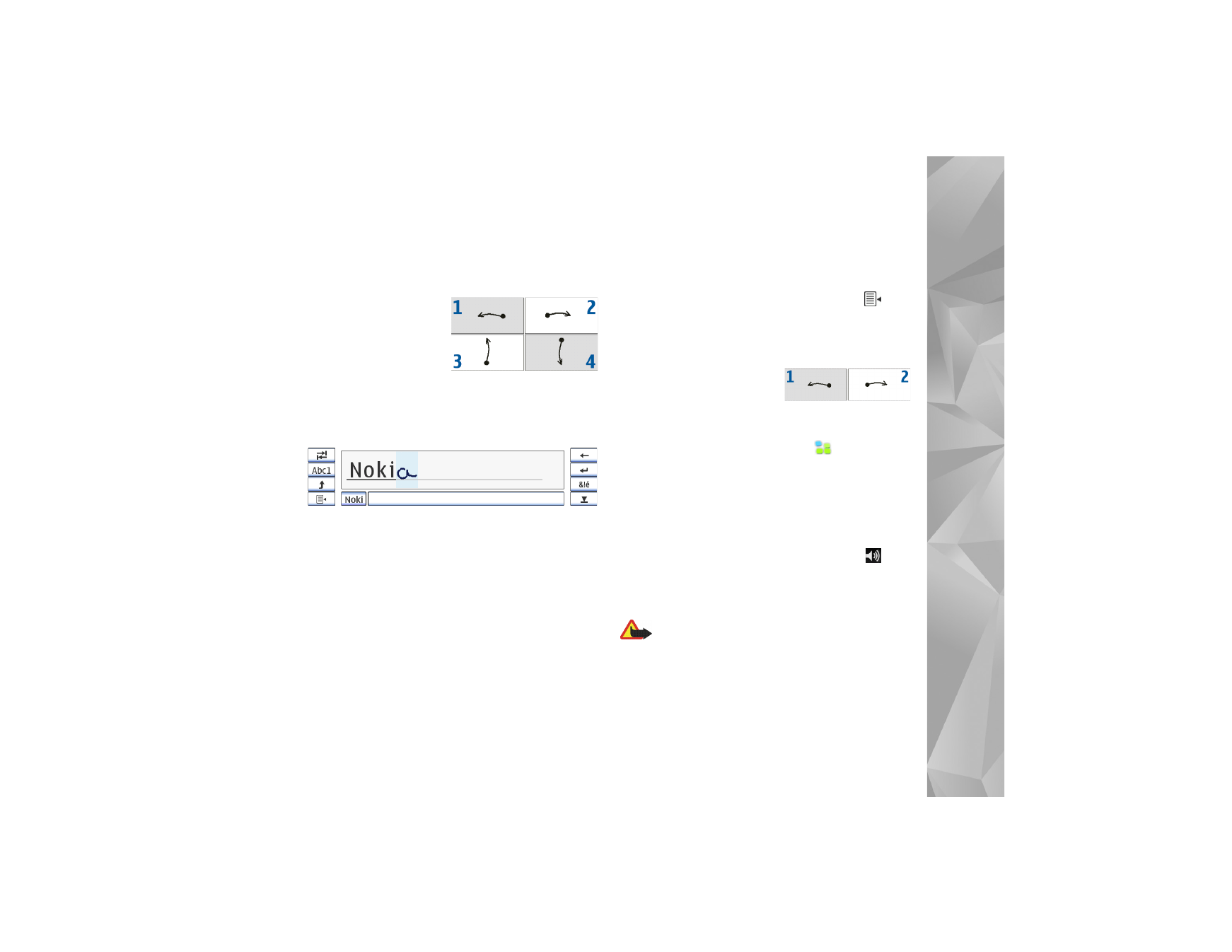
Your device
13
You can draw the following handwriting gestures on top of
the on-screen keyboard:
1
for a backspace
2
for a space
3
to switch a letter
between uppercase
and lowercase
4
to add a line break