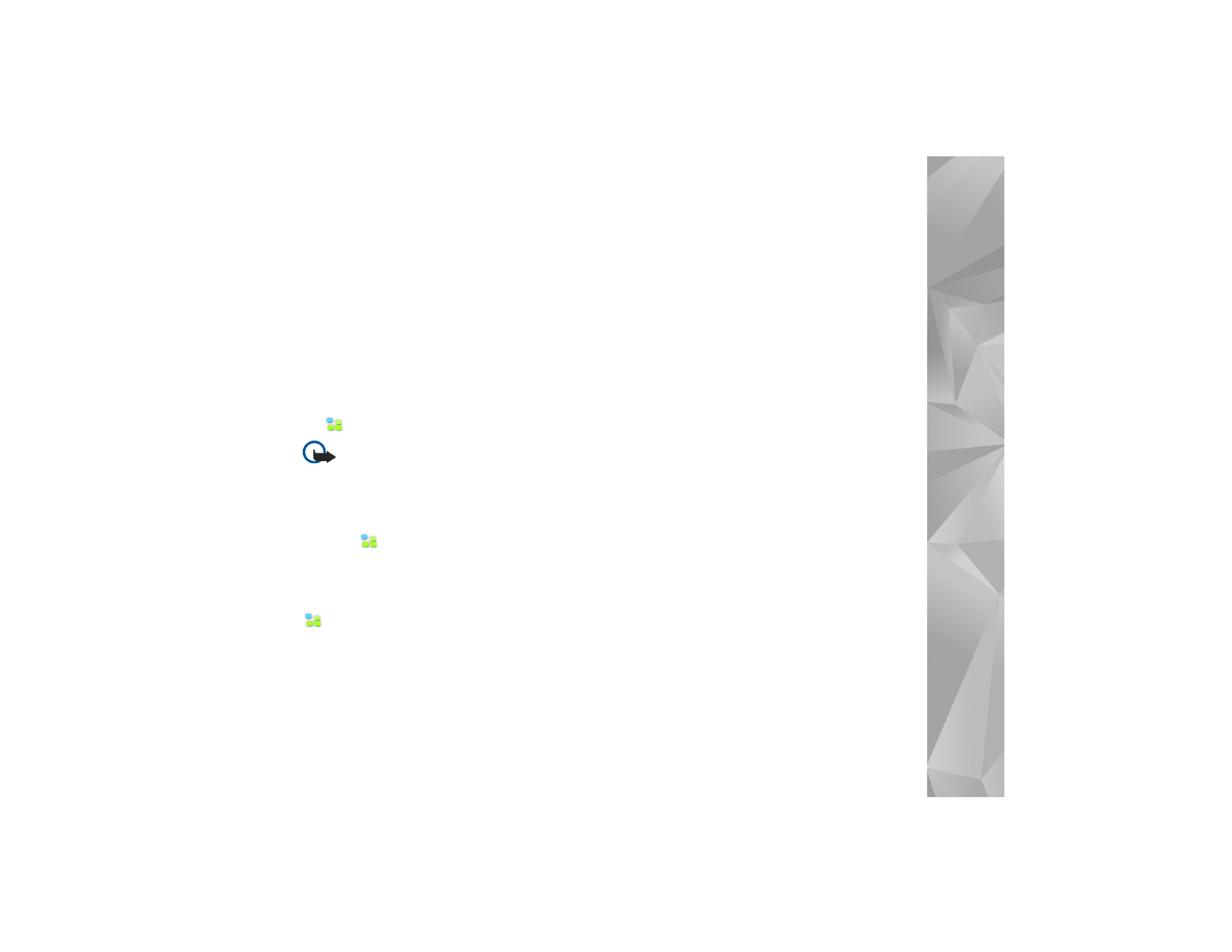
Control panel
To perform configuration and customization tasks, tap
, and select
Settings
>
Control panel
, and from the
following applets:
About product
—View information about your device and
end-user licenses.
Accounts
—Define account settings for Internet call and
instant messaging services.
Bluetooth
—Change the Bluetooth connectivity name of
your Internet tablet, and set its visibility.
Bluetooth keyboard
—Configure items related to an
external hardware keyboard supporting Bluetooth wireless
technology.
Certificate manager
—View and manage digital
certificates on your device.
Connectivity
—Define which Internet connections are used
automatically. Set idle times for all connection types.
Create and edit Internet access points.
Date and time
—Select the home city, date and time, and
enable or disable the daylight-savings zone option.
Device lock
—Turn on the automatic device lock, set the
time-out period, and change the device lock code.
Display
—Change the brightness of the display, set the
automatic lock for touch screen and keys, switch the LED
lights off or on, and define how soon the display brightness
decreases to save power and how soon the display is
turned off.
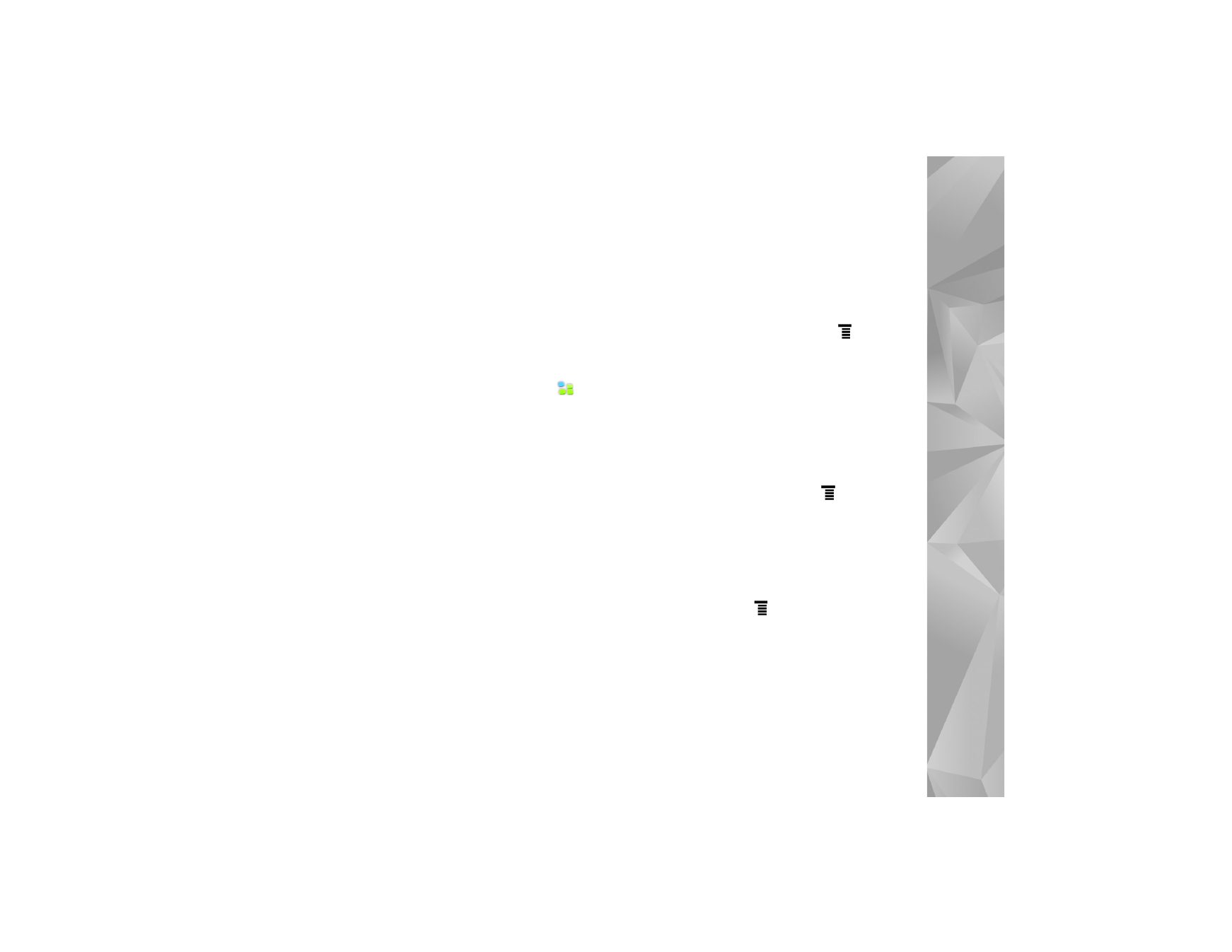
Settings
44
GPS location
—Configure items related to GPS functionality,
and view the details of your current location.
Language and region
—Select your region and
device language.
Memory
—View the memory status of the device and the
inserted memory card.
Panels
—Modify the content of the task navigator area, and
rearrange the contents of the application menu (
).
Phone
—Pair and select a phone that is used for
Internet connections.
Presence
—Select your presence status, and set the
auto-away period.
Screen calibration
—Calibrate the touch screen.
Sounds
—Set the master volume, or mute all device sounds.
Select the level of system alerts, key sounds, and touch
screen sounds.
Text input settings
—Select keyboard layout, and set default
and alternative text input languages. Enable or disable stylus
input methods, full-screen finger keyboard, and handwriting
case correction. Set character recognition speed.
Themes
—Modify the look and feel of your device.
To open an applet, highlight and activate it. For more
information on individual applets, see the device help.