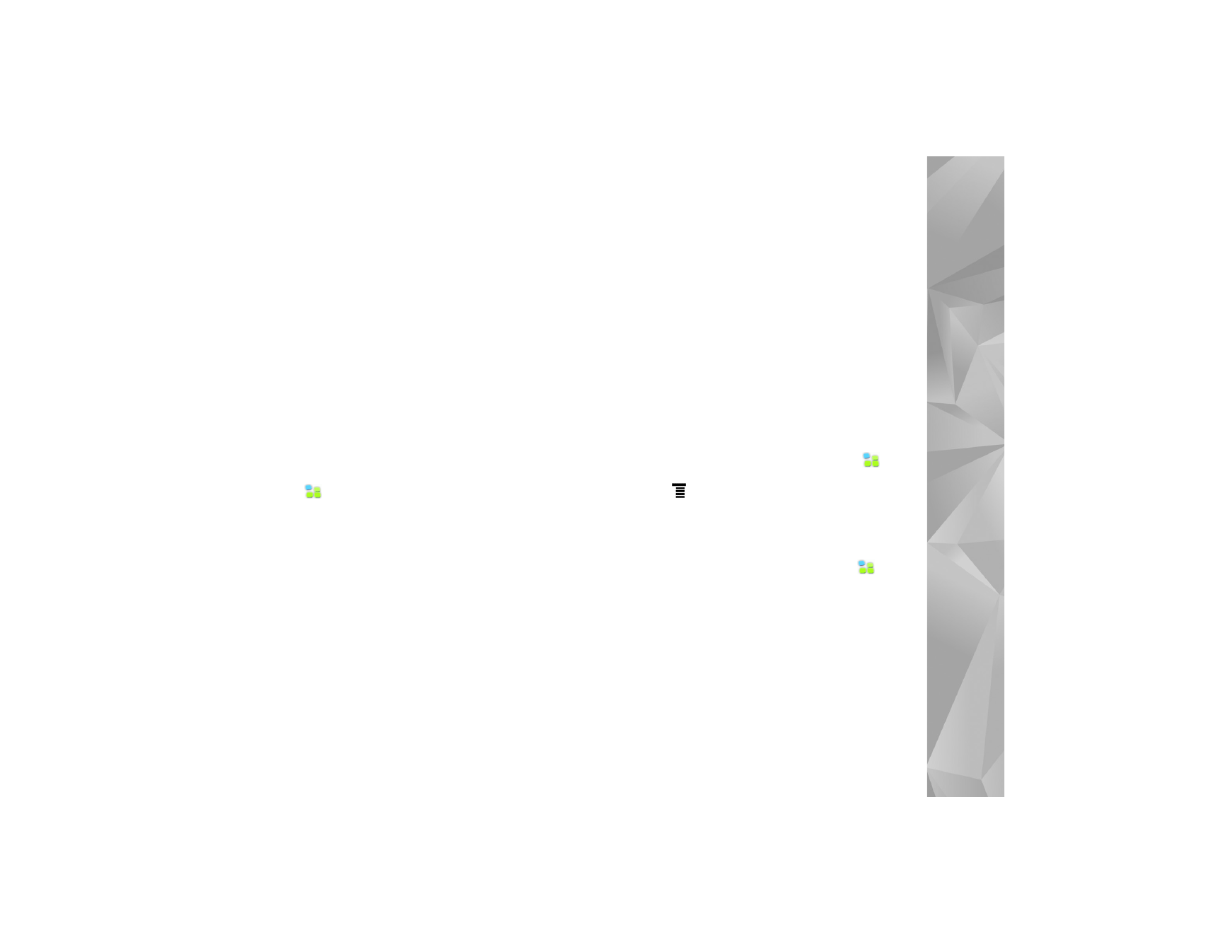
Select a phone
To select a phone to be used for Internet connection, tap
, and select
Settings
>
Control panel
. In
Control panel
,
select
Phone
. Although only one device can be selected as
a phone at a time, you can pair several devices with your
Internet tablet.
To pair a phone with your Internet tablet, do the following:
1.
Activate the Bluetooth connection on your mobile phone.
2.
In
Control panel
>
Phone
, select
New
.
Select a phone
opens, and your device begins to search for compatible
devices that support Bluetooth wireless technology.
3.
Select the desired phone from the list of found devices
and
OK
. Your device generates a passcode.
4.
In
Pair with device
, use the generated passcode or
replace it with a passcode of your own. To define
whether the paired device should be trusted (your phone
can connect to the Internet tablet without notification)
or not after it is paired, select or deselect
Set as trusted
device
. Select
OK
, and enter the same passcode on your
compatible phone.
5.
After successful pairing, the mobile operator setup
wizard is presented. Use it for saving your Internet
connection settings. If you have already saved the
settings or plan to save them later from the control
panel, select
Cancel
.
To access the setup wizard afterwards, tap
, and
select
Settings
>
Control panel
. In
Control panel
,
select
>
Tools
>
Cellular provider setup wizard...
.
6.
Select
Finish
to save the settings.