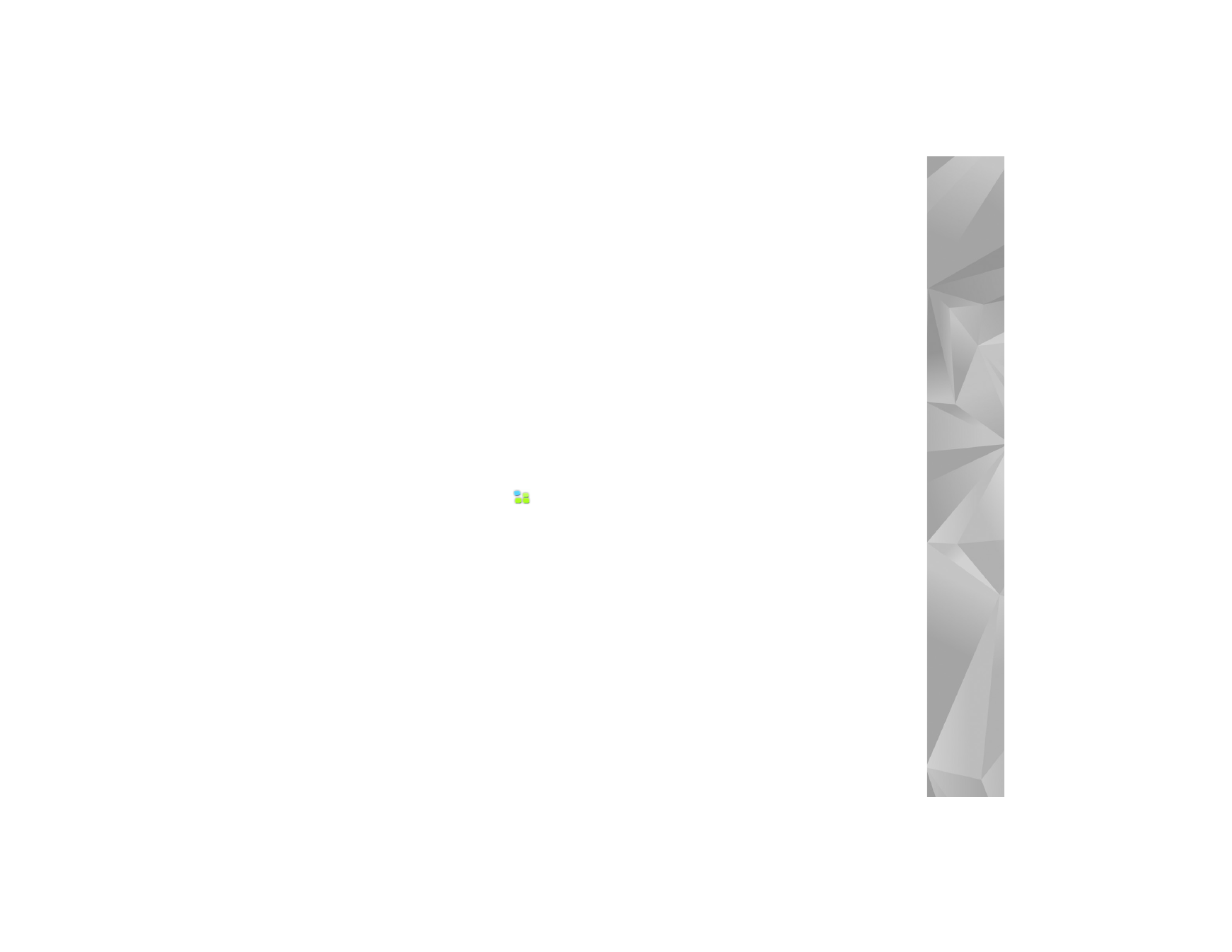
Accounts
To access the account setup wizard, tap
, and select
Settings
>
Control panel
. In
Control panel
, select
Accounts
>
New
.
To complete and save the account settings, define
the following:
1.
Account setup: Welcome
—Select
Next
to begin the
account setup.
2.
Account setup: Service
—Select the desired service
from the list and
Next
.
3.
Account setup: Select
—You are asked to confirm
whether you want to start using an existing Jabber,
Google Talk, or SIP account with this device, or create
a new account. If you select to create a new Jabber
or Google Talk account, you need an active
Internet connection.
If you selected to create a new Google Talk account,
select
Next
to open a Web page where a new account
can be created. After you have successfully created the
new account, return to the wizard.
If you selected to create a new Jabber account,
Account
setup: User name
opens. Define a user name, server, and
password. Keep the
Use for PSTN calls
setting checked
if you want to use the SIP account to call mobile and
fixed PSTN numbers. To define advanced account
settings, select
Advanced
. After you have successfully
created the new account, return to the wizard.
Select
Next
.
4.
Account setup: Details
—Enter a descriptive account
name and nickname. This name is also used as the
smart group name in contacts. To change the account
avatar image, select
Browse
.
Entering information in this step is optional. Select
Next
to continue with the wizard.
5.
In
Account setup: User name
, define the following:
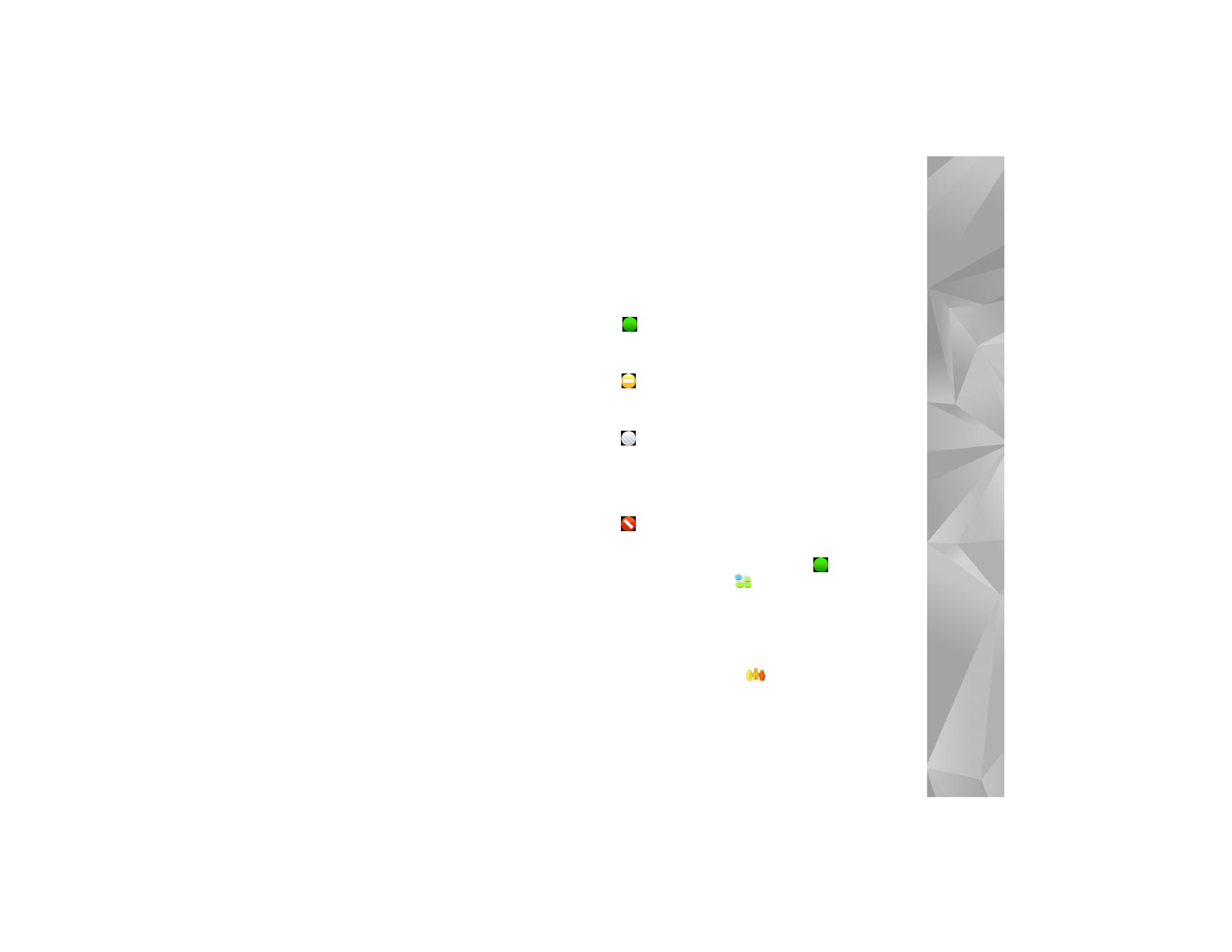
Internet commun
ication
27
User name
—Enter the user name for the account. If you
are defining a Google Talk user name, enter the full user
name (everything before @gmail.com).
Password
—Enter the password for the account.
Verify password
—Enter the password again. This option
is only available if you selected to create a new
Jabber account.
To define advanced settings for the selected account,
select
Advanced
. All accounts do not necessarily
have advanced settings. For more information, see
the device help.
To save the account settings, select
Finish
.
To edit the settings of an account, set your presence status
to
Off
, select the account and
Edit
. To delete an account,
select the account and
Delete
.